Let’s start with a scenario. You are an employee in an organisation where your laptops are connected to the company’s wireless network. This network, like in most organisations is managed by the system’s administrator. On a certain day, you receive a new laptop and it’s your wish that you connect it to the network. Unfortunately, the systems administrator is away on leave and no one seems to know the Wi-Fi password.
Off course there are several options to get connected to the network. You could connect directly through a network cable or use your phone to tether.
If you still insist on connecting through the organisation’s Wi-Fi, then this article is for you. What you need is another laptop that is already connected to the network – chances are that there are other laptops that are already connected.
Step 1: Go to Control Panel and click Network and Internet
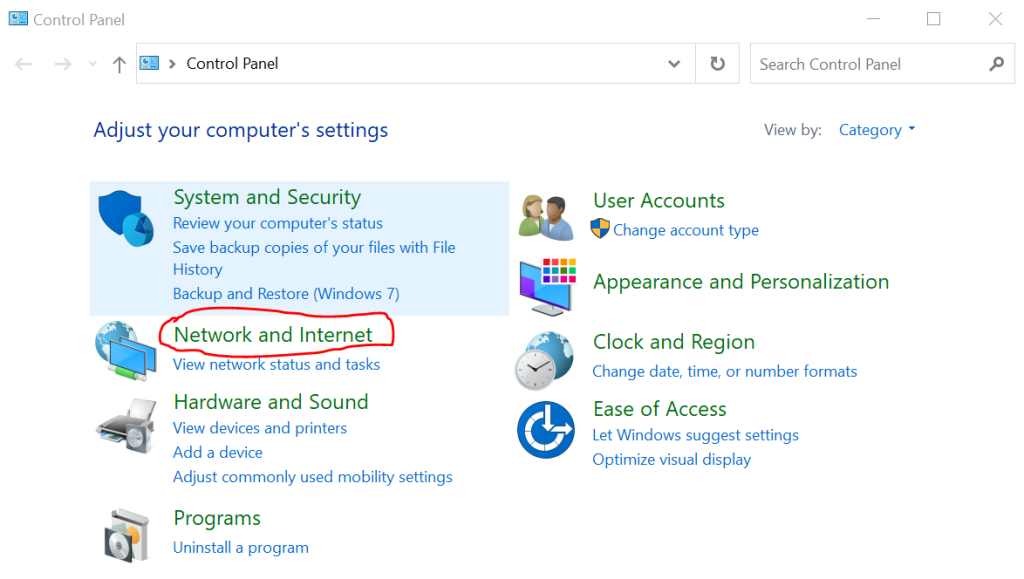
Step 2: Click Network and Sharing Center
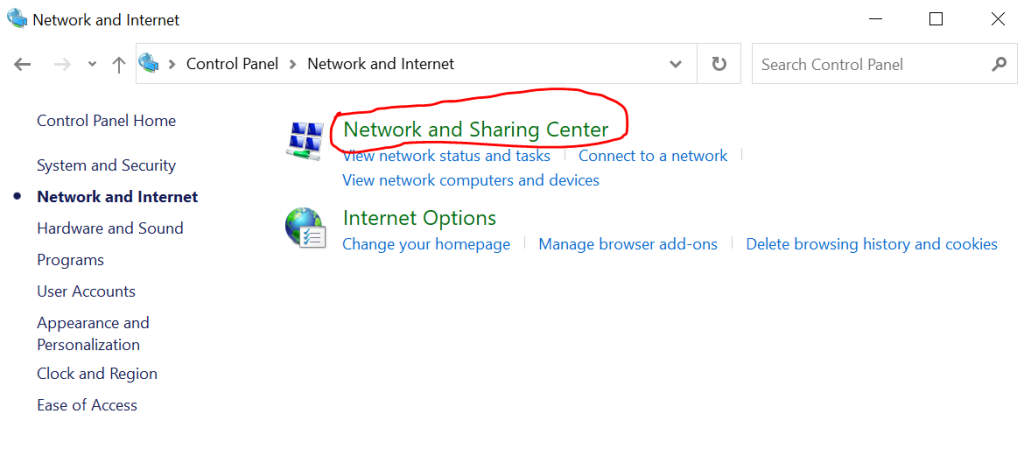
Step 3: Click on the Wireless network to which the laptop is connected
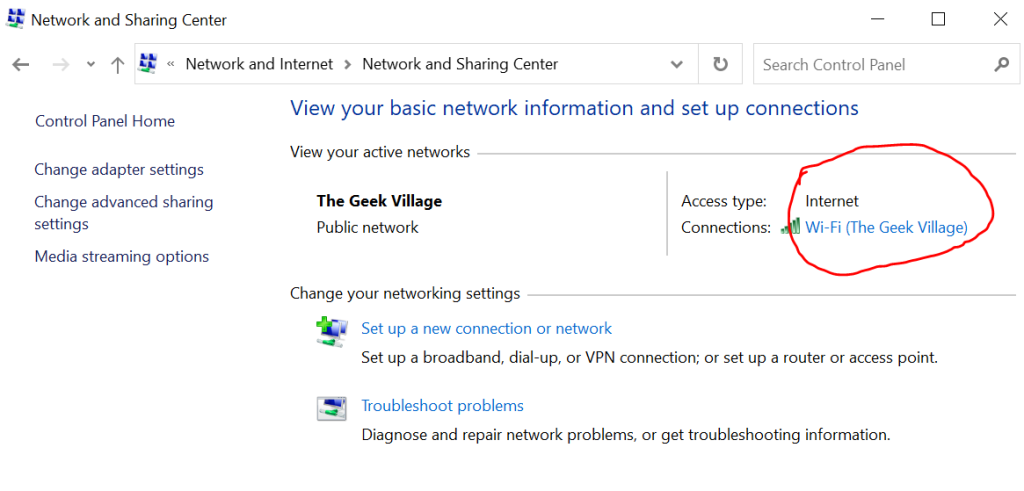
Step 4: Click on Wireless Properties
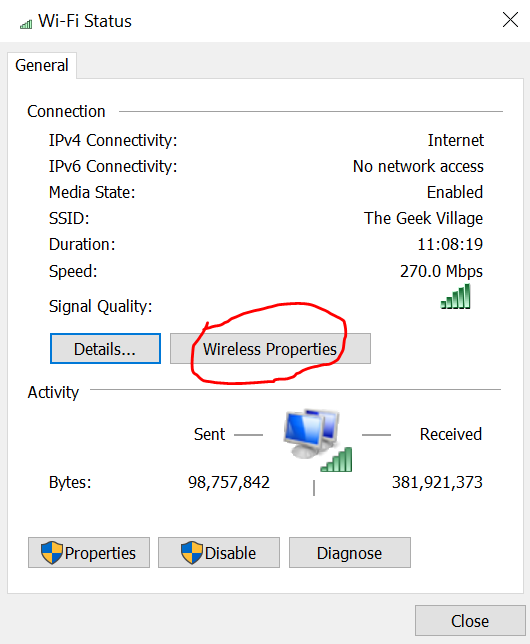
Step 5: Click on the Security Tab and make sure the check box next to Show Characters is ticked.
The Network Security Key is your Wireless password.
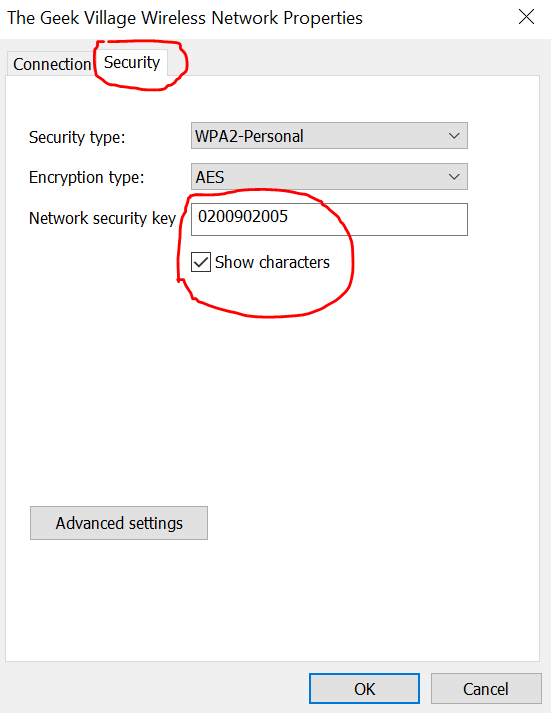
Watch the step by step video of how to find your Wi-Fi password
Do you need help working on your computers, Ncomputing, antivirus, replacing broken screens, setting up computer labs or networking?
![]()






